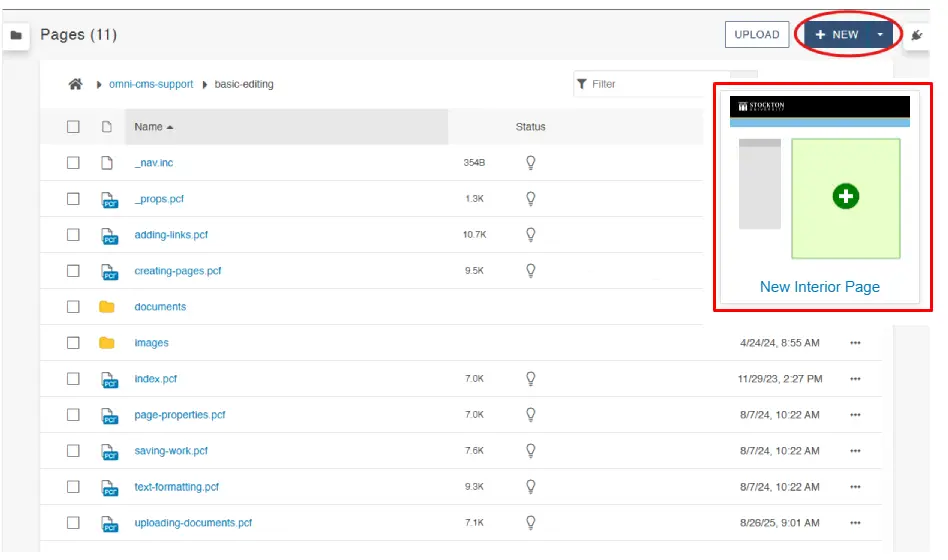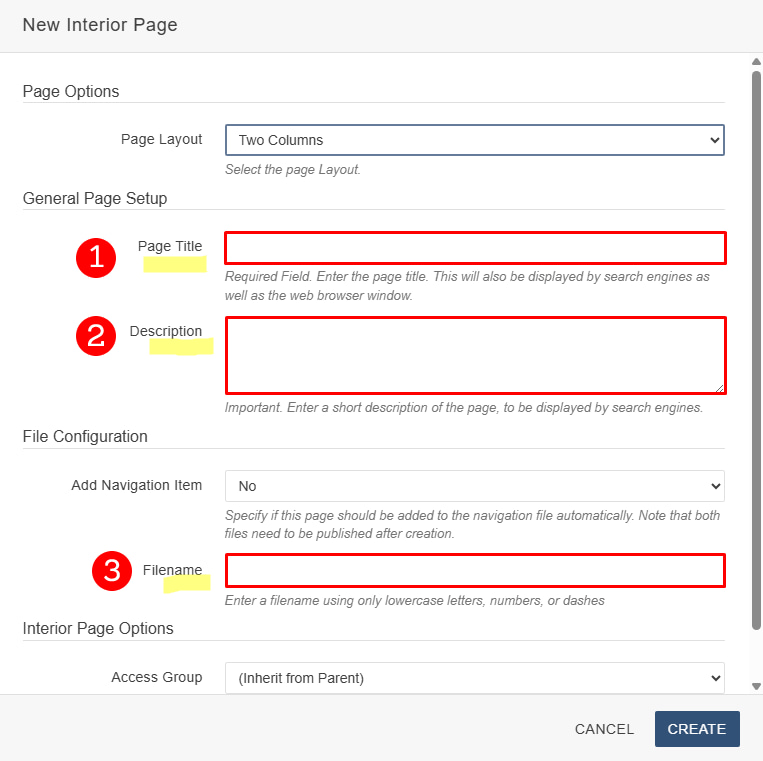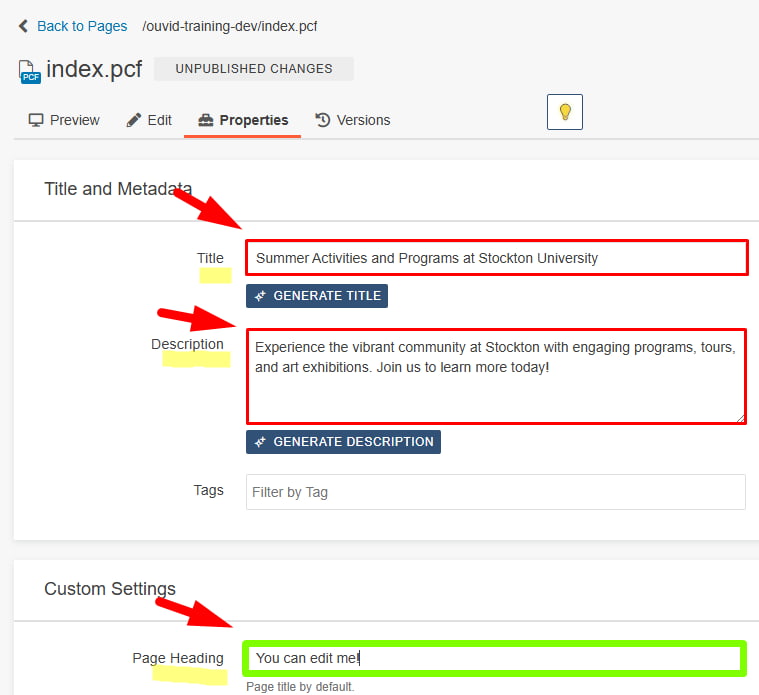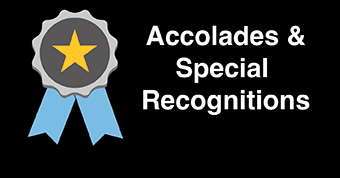Creating Pages
Modern Campus CMS allows editiors to create new web pages.
Learn how to create a new web page in your site.
Step 1: Choose Where You Want to Create Your New Page
-
In the edit view, look to the top-left corner and click Back to Pages. This will display all the pages in your directory.
*If you don’t see the button, check whether Focus Mode is turned on. - From the directory view, click New, then select New Interior Page to begin creating your page
Step 2: Fill Out New Page Options
When creating a new page, you’ll see several fields. Only three are required:
- Page Title – Appears at the top of the page and in the browser tab.
- Page Description – Used by search engines (like Google) as the preview text that shows under your page link in search results.
- Filename – Becomes part of your page’s web address. For example, typing creating-pages in this field produces the link:
stockton.edu/your-directory/creating-pages.html
Important: You can edit the Title and Description anytime. However, changing a Filename requires help from a CMS administrator.
Step 3 (Optional): Adjust Page Properties
After your page is created, you can revisit its options and unlock additional settings.
- Open Properties – With the page checked out, go to the Properties tab in the top-left area of the Edit View. Here you can update the title, description, and other page settings.
In the Properties tab you’ll see:
- Page Title and Description – The same fields from initial page creation, which you can edit at any time. A Generate tool is also available to suggest text for these fields.
- Page Heading – A separate field that controls the heading displayed at the top of the page. This lets you adjust the visible page heading without changing the actual page title.
Once your new page is set up, continue to our Basic Page Editing guide for tips on adding and formatting content.