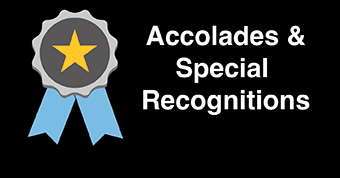Accessibility Guidance for Faculty
Why Accessibility Matters
It’s more than compliance—accessible materials help all students learn more effectively. The extra effort to create accessible materials is minimal compared to the barriers encountered by students with disabilities. Watch a demo showing how screen readers work and how content affects accessibility.
Faculty are responsible for creating accessible and compliant course content on Blackboard or any online platform in a manner that adheres to Title II and WCAG 2.1 Level AA standards.
Deadline for full compliance expected by April 24, 2026.Legal Foundation
- ADA Title II ensures equal access to education.
- WCAG 2.1 AA provides technical standards for digital content.
- New Jersey Law Against Discrimination (NJLAD) prohibits discrimination.
Provide Course Materials in Blackboard Using a Basic and Consistent Layout
- Organize content into modules or thematic "chunks" (using Learning Modules or Folders in Blackboard) to help students process information in manageable segments and reduce cognitive overload.
- Provide clear, detailed instructions for each activity or section to support students with cognitive or learning challenges and ensure everyone understands expectations.
- Maintain consistent formatting—including fonts, headings, and spacing—to improve readability and ensure compatibility with assistive technologies like screen readers.
Ensure Accessible Content Elements
- Be sure to include alternative text (alt text) to images. Alt text describes the meaning of an image to screen readers.
- Mark images as decorative if included solely for visual appeal, without conveying essential information.
- Provide detailed but brief descriptions for complex images.
- Use standard, readable fonts of at least 12 px.
- Structure content using built-in heading styles (H1, H2, etc.), not just bold or size changes. (Heading Styles in MS Word). Heading styles create a hierarchical structure that helps students understand how content is organized, especially when using screen readers.
- Avoid blinking or moving text—it can distract or even trigger seizures.
- Choose descriptive link text (For example, "Check out the Schedule for Accessibility and Ultra Sessions". Avoid using “click here”.)
- In your Blackboard course, set links to open in a new window, to ensure browser security settings don’t obstruct the loading of content.
- Use built-in Accessibility Checkers in Word/PowerPoint.
- For PDFs:
- Always tag PDFs for screen readers.
- Explore Ally’s PDF Quick Fixes to spot and fix accessibility issues directly within your Blackboard course workflow.
- Create PDFs from text sources rather than scans. Remember, scans are images (pictures) of the pages; if scanning, run OCR and manually verify accessibility. (Adobe Acrobat OCR)
- Tables should have header rows and clear labels—avoid merged/spanning cells. (Accessible tables in MS Word)
Digital Accessibility Quick Cards
- Use captions for videos and transcripts for audio (Audio and Video). Google and Youtube provides information for adding and editting captions.
- Add audio descriptions when visuals are essential to understanding.
Be ready to offer alternative formats or exam accommodations when needed.
Check with the publisher of a textbook or platform regarding compliance with WCAG 2.1 AA standards. Some publishers will provide a VPAT document with an Accessibility Conformance Report (ACR) providing a standardized way to understand a publication’s accessibility features and limitations. VPATs allow faculty to compare the accessibility features of different textbooks before deciding to use published content in the course.
Use Blackboard’s Ally Tool
-
Ally is integrated into Stockton’s Blackboard, working behind the scenes to automatically scan text-based course content for accessibility issues. It provides accessibility scores along with actionable guidance to help faculty improve materials and create a more inclusive learning environment.
-
In addition, Ally enhances access for everyone by offering a variety of alternative formats for uploaded accessible files. Whether it's tagged PDFs, OCRed PDFs, ePub, HTML, or audio, these formats empower both faculty and students to engage with content in ways that best suit their needs and preferences—supporting diverse learning styles and increasing overall accessibility.
Tap into Campus Resources
- University Resources: Visit the Office of Diversity & Inclusion, ADA-504 Steering Committee and URM's Digital Accessibility pages for guidance and resources on disability, accessibility, and accommodation at Stockton University.
- Blackboard Support: Check out the resource on accessibility best practices. Contact Information Technology Services (ITS) or the Center for Teaching & Learning Design (CTLD) for additional assistance.
- Additional Information: Review Accessibility Resources and Guidance and the Section508.gov's guide to Creating Accessible Digital Productsfor PDFs, Microsoft Word Documents, Presentations, Spreadsheets, Video and Audio Media Content, and more.
Extend Beyond Compliance: Embrace Universal Design
- Use Universal Design for Learning (UDL) to proactively design inclusive learning experiences—not just react to specific needs (Every Learner Everywhere, Wikipedia).
- Check our Events page for sessions on accessibility in Blackboard Ultra.